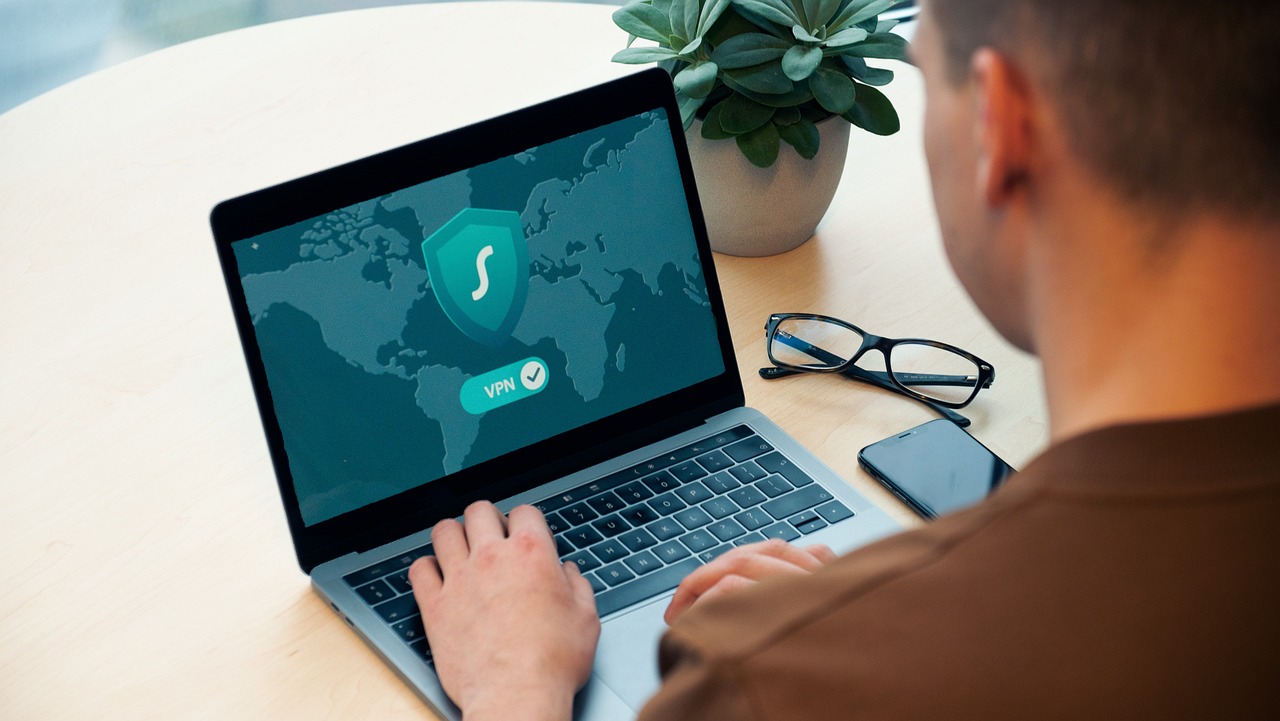You have decided that it’s finally time to use a VPN and improve your safety and privacy but don’t know how to use it? Well, below we’ve put together a short guide on how to set up a VPN on your device, regardless of the VPN service you choose or the device.
But first…
What is a VPN?
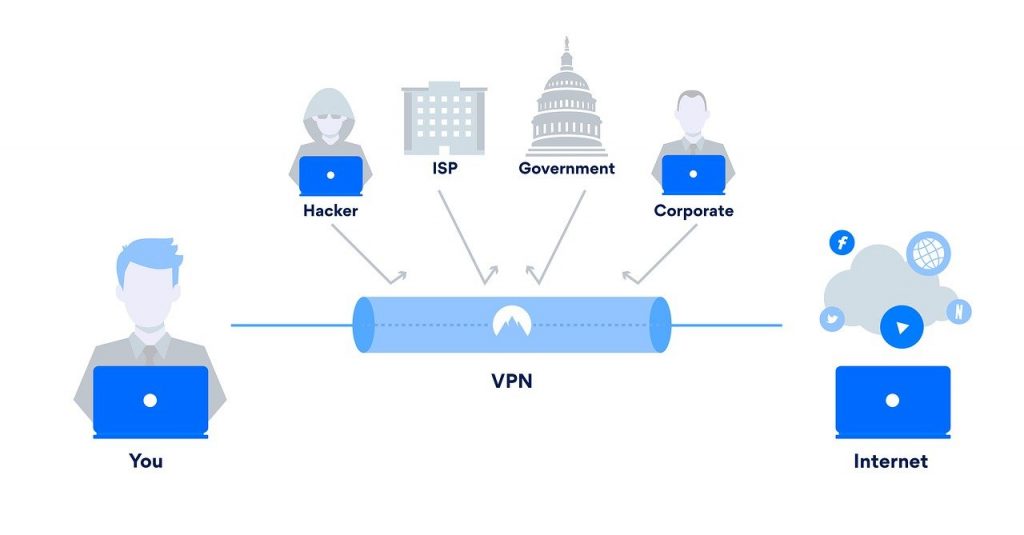
A Virtual Private Network (VPN) is a tool that provides added security and privacy when accessing the internet.
It encrypts your internet connection and masks your IP address, making it more difficult for hackers, government agencies, and other third parties to track your online activities.
Setting up a VPN on your device can be a simple process if you know what steps to follow. In this article, we will provide a step-by-step guide on how to set up a VPN on your device.
1. Choose a VPN provider and subscription plan
The first step in setting up a VPN on your device is to choose a VPN provider and subscription plan.
There are many VPN providers available, so it’s important to do your research and choose one that meets your specific needs.
Look for a VPN provider that offers a large number of servers, fast connection speeds, and strong encryption protocols.
You should also consider factors such as pricing, customer support, and compatibility with your device.
If you want you can check out our page of the best VPN services available on the market right now, we have done all of the work for you in comparing their features, price, and more. So check it out.
2. Download and install the VPN software
Once you’ve chosen a VPN provider and subscription plan, the next step is to download and install the VPN software on your device.
Most VPN providers offer software for a variety of devices, including Windows, Mac, iOS, and Android. To download the software, go to the VPN provider’s website and follow the instructions for your device.
The installation process should be straightforward, but if you run into any issues, the VPN provider’s customer support team should be able to assist you.
3. Sign in to your VPN account
After you’ve installed the VPN software on your device, the next step is to sign in to your VPN account.
Open the VPN software and enter the login credentials that you created when you signed up for the VPN service.
If you forgot your login credentials, most VPN providers offer a “Forgot Password” option that will allow you to reset your password.
4. Connect to a VPN server
Once you’ve signed in to your VPN account, the next step is to connect to a VPN server. Most VPN providers offer a list of servers that you can choose from, located in various countries around the world.
Choose a server that is located in a country that you want to connect to, or that provides the best connection speed for your needs. Click on the server name to connect.
5. Verify your connection
After you’ve connected to a VPN server, it’s important to verify that your connection is secure.
To do this, you can use an online tool such as WhatIsMyIP.com to check your IP address.
If your IP address is different from your actual location, then your VPN connection is working properly.
How to setup a VPN: Final Words
Setting up a VPN on your device can be a simple process if you follow the steps outlined in this article.
Remember to choose a VPN provider that meets your specific needs, download and install the VPN software, sign in to your VPN account, connect to a VPN server, and verify your connection.
By using a VPN, you can protect your online privacy and security, and access content that may be restricted in your location. You can also use a VPN for streaming and even to improve your online gaming experience.
How to set up a VPN – FAQ
Yes, most VPN providers allow you to use their service on multiple devices. However, the number of devices allowed may vary depending on your subscription plan.
No, once you’ve set up a VPN connection on your device, you shouldn’t need to set it up again unless you uninstall the VPN software or reset your device.
Using a VPN may slow down your internet connection slightly due to the added encryption and routing processes. However, most high-quality VPNs offer fast connection speeds that shouldn’t be noticeable to most users.
Yes, most VPN providers offer a list of servers located in various countries and cities around the world. To change your VPN server location, simply disconnect from your current server and choose a new one from the list provided by your VPN provider.
Yes, changing your VPN server location will change your IP address. This can be useful if you need to access content that is restricted in your current location or if you want to mask your real IP address for privacy and security reasons.
Yes, you can switch between different VPN providers if you are not satisfied with your current provider. However, it is important to do your research and choose a reputable provider that meets your specific needs.